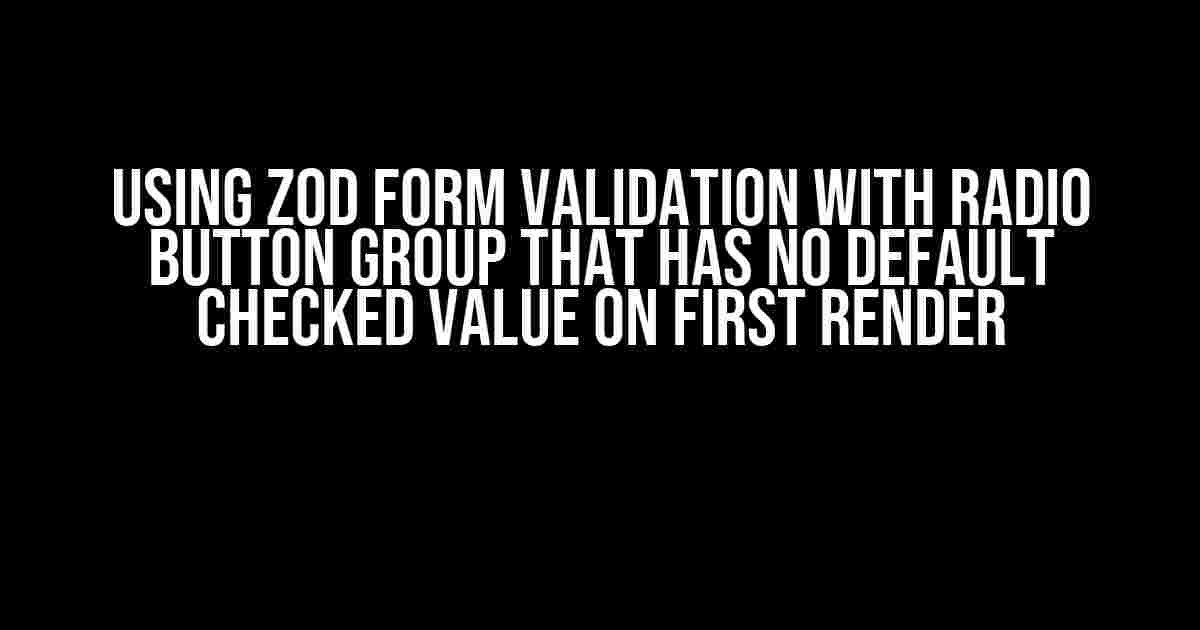Form validation is an essential part of any web application. It ensures that users provide accurate and reliable data, which is crucial for businesses and organizations. One popular validation library is Zod, a type-safe, lightweight, and highly customizable tool. In this article, we’ll explore how to use Zod form validation with radio button groups that have no default checked value on first render.
What is Zod?
Zod is a TypeScript-based validation library that allows you to define validation rules for your data. It’s highly customizable, which makes it an excellent choice for complex form validation. With Zod, you can create validation rules using a simple and intuitive API, making it easy to validate even the most intricate forms.
Why Use Zod with Radio Button Groups?
Radio button groups are an essential component of many forms. They allow users to select one option from a set of predefined choices. However, when there’s no default checked value on first render, things can get complicated. That’s where Zod comes in. By using Zod with radio button groups, you can ensure that the user selects a valid option and provide real-time feedback on invalid selections.
Before we dive into the tutorial, let’s set up a new project and install Zod. Create a new directory for your project and navigate to it in your terminal.
mkdir zod-radio-button-validation
cd zod-radio-button-validation
npm init -y
npm install zod
Now that we have Zod installed, let’s create a simple form with a radio button group. Create a new file called `index.html` and add the following code:
<form>
<label>Choose an option:</label>
<ul>
<li><input type="radio" name="option" value="option1">Option 1</li>
<li><input type="radio" name="option" value="option2">Option 2</li>
<li><input type="radio" name="option" value="option3">Option 3</li>
</ul>
<button type="submit">Submit</button>
</form>
Next, let’s create a Zod validation schema for our form. Create a new file called `validation.js` and add the following code:
import { z } from "zod";
const optionSchema = z.enum(["option1", "option2", "option3"], {
invalid_type_error: "Please select an option",
});
export const useFormValidation = () => {
const validateOption = (option: string) => {
try {
optionSchema.parse(option);
return true;
} catch (error) {
return error.message;
}
};
return { validateOption };
};
Understanding the Code
In the above code, we’re creating a Zod enum validation schema for our radio button group. The `z.enum()` function takes an array of allowed values and returns a validation schema. We’re also specifying an `invalid_type_error` message that will be returned if the user doesn’t select an option.
Now that we have our validation schema, let’s add it to our form. Update your `index.html` file to include the following code:
<script>
import { useFormValidation } from "./validation.js";
const { validateOption } = useFormValidation();
const form = document.querySelector("form");
const radioButtons = document.querySelectorAll("[name='option']");
form.addEventListener("submit", (e) => {
e.preventDefault();
let selectedOption = "";
radioButtons.forEach((radioButton) => {
if (radioButton.checked) {
selectedOption = radioButton.value;
}
});
const validationResult = validateOption(selectedOption);
if (typeof validationResult === "string") {
alert(validationResult);
} else {
alert("Form submitted successfully!");
}
});
</script>
How it Works
In the above code, we’re using the `useFormValidation()` hook to get the `validateOption()` function. When the form is submitted, we’re getting the selected radio button value and passing it to the `validateOption()` function. If the validation fails, we’re displaying an alert with the error message. If the validation succeeds, we’re displaying a success message.
In some cases, you might want to handle more complex scenarios, such as conditional validation or dynamic error messages. Zod provides an extensive API for customizing validation rules and error messages.
Sometimes, you might want to validate a field only when a specific condition is met. For example, you might want to validate a phone number field only when the user selects a specific country.
const countrySchema = z.string();
const phoneNumberSchema = z.string().optional();
const validationSchema = z.object({
country: countrySchema,
phoneNumber: phoneNumberSchema,
});
const validateForm = (data) => {
try {
validationSchema.parse(data);
return true;
} catch (error) {
return error.message;
}
};
const formData = {
country: "USA",
phoneNumber: "1234567890",
};
const validationResult = validateForm(formData);
if (typeof validationResult === "string") {
alert(validationResult);
} else {
alert("Form submitted successfully!");
}
Zod also provides an API for customizing error messages. You can use the `z.string()` function to create a validation rule with a custom error message.
const nameSchema = z.string("Please enter your name", {
required_error: "Name is required",
invalid_type_error: "Invalid name format",
});
const name = "John Doe";
try {
nameSchema.parse(name);
alert("Name is valid!");
} catch (error) {
alert(error.message);
}
In this article, we’ve explored how to use Zod form validation with radio button groups that have no default checked value on first render. We’ve covered the basics of Zod, set up a project, created a form, and added validation rules using Zod. We’ve also covered advanced scenarios such as conditional validation and dynamic error messages.
- Zod is a powerful validation library that provides a simple and intuitive API for validating forms.
- You can use Zod with radio button groups to ensure that users select a valid option.
- Zod provides an extensive API for customizing validation rules and error messages.
By following this tutorial, you should now be able to use Zod form validation with radio button groups in your web applications. Remember to explore Zod’s documentation and API for more advanced features and customization options.
| Resource | Description |
|---|---|
| Zod Documentation | https://zod.dev/ |
| Zod GitHub Repository | https://github.com/colinhacks/zod |
I hope this article has been helpful in getting you started with Zod form validation and radio button groups. Happy coding!
Here are the 5 questions and answers about “Using zod form validation with radio button group that has no default checked value on first render”:
Frequently Asked Questions
Get answers to your most pressing questions about using zod form validation with radio button groups!
Do I need to have a default checked value in my radio button group for zod form validation to work?
No, you don’t! Zod form validation can handle radio button groups with no default checked value. Simply define the validation rules for your radio button group, and zod will take care of the rest.
How do I define the validation rules for my radio button group in zod?
To define the validation rules for your radio button group in zod, you can use the `enum` validator and pass an array of allowed values for the radio button group. For example: `z.string().enum([‘option1’, ‘option2’, ‘option3’])`.
What happens if the user doesn’t select any option from the radio button group?
If the user doesn’t select any option from the radio button group, zod will return an error message indicating that the field is required. You can customize this error message by using the `required` validator and passing a custom error message.
Can I use zod form validation with radio button groups that have dynamic options?
Yes, you can! Zod form validation can handle radio button groups with dynamic options. Simply update the validation rules to reflect the dynamic options, and zod will take care of the rest.
Are there any additional considerations I need to keep in mind when using zod form validation with radio button groups?
Yes, one important consideration is that zod form validation will not automatically check any radio button options on page load. You will need to handle this behavior separately, for example by using JavaScript to check a default option or by using a separate library to handle this behavior.